Begin by selecting one or more contacts from your list by checking the box to the left of the selected contact name.
1. Select Leads
Select the contacts that you would like to Skip Trace by clicking the checkbox to the left of each contact name.
2. Skip Trace
Click the Skip Trace button to the top right of the DIRECT MAIL button.
3. Create a Contacts Tag
If you choose to Save to Contacts, you will be asked to create a Tag to help you filter and locate your Skip Traced list later within your Contacts List View. This is optional. We will automatically create a tag titled Skip Traced to help you keep track of all your skip traced leads.
4. Accept Terms & Conditions
Scroll through to the bottom of our Terms & Conditions in order to click ACCEPT and proceed.
5. Review & Place Order
Review your order total on the final step. If you have a Credit Balance from a previous order you will be able to use your credits here. We will only allow you the option to enter Payment Information if you do not have enough credits to cover the order total.
6. Email Confirmation
Depending on the size of your list, you will receive an email confirmation a few minutes after your order is submitted. Please keep in mind that larger lists may take longer to complete.
7. Delivery
You will receive an email confirmation when your lead list is ready. You can also navigate to your Contacts List view and click the Tags drop-down at the top of your list. Locate the Skip Traced tag or the tag you created and select it to filter your list.
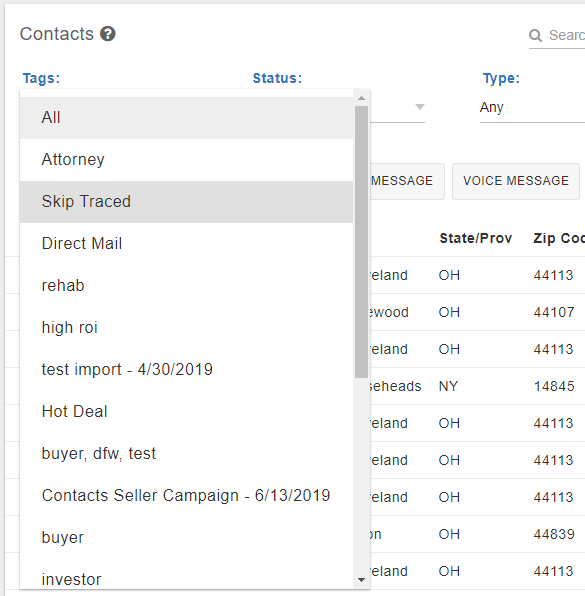
You will see the entire list of leads that were Skip Traced. If we were able to obtain a phone number, it will populate in the WORK PHONE field of the contact file and also be visible from the list view.
Download to CSV
We will automatically create a CSV download of your Skip Traced leads in the notifications drawer at the top right of your account.
Click on the notification to download the CSV file to your computer.
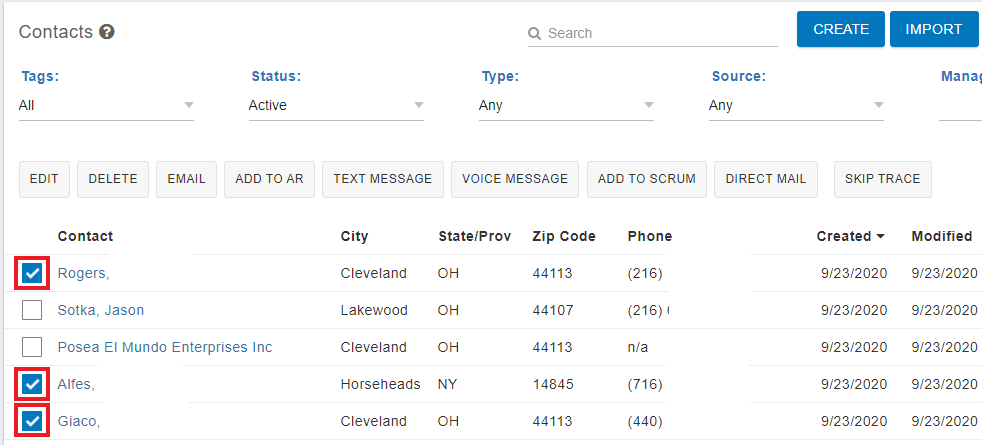
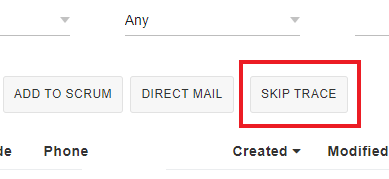
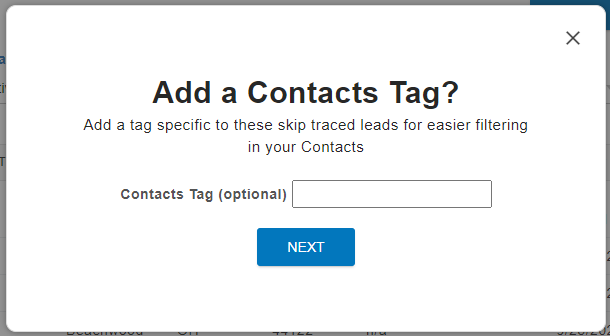
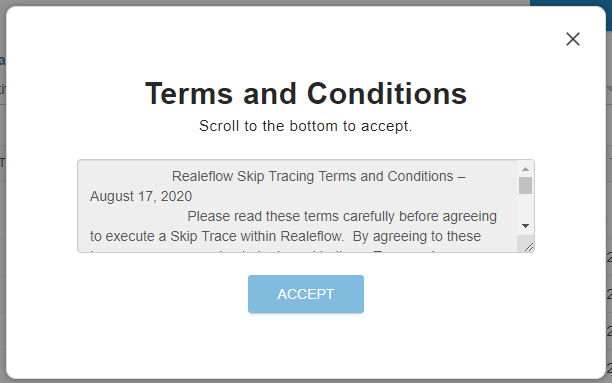
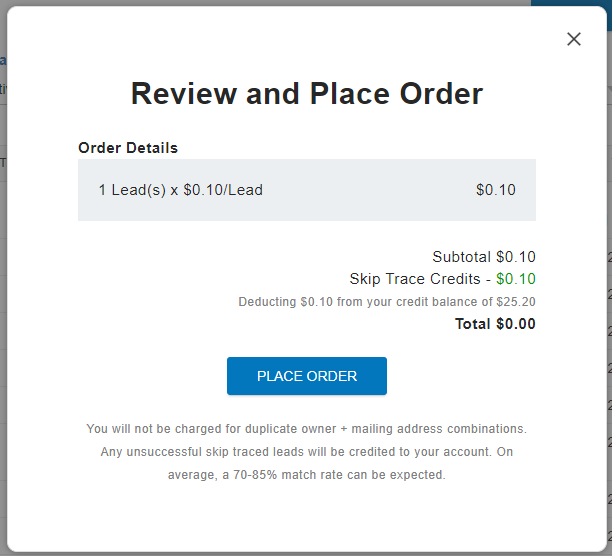
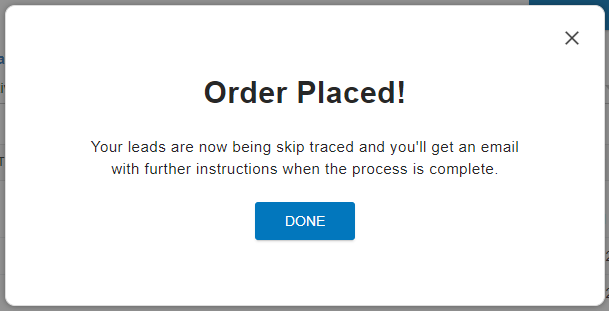
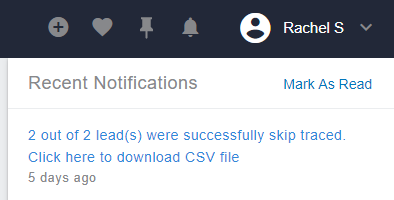
Josh Tobias
Comments