1. To begin, in the Side Navigation go to Leadpipes > People Leads.
2. Next, you will want to enter a county, city, or zip code.
3. After entering your location, a drop-down menu will appear and there you will want to check off the location of interest.
4. Next, you can choose your lead type. Then hit the 'Search' button.
* Premium People leads include access to Bankruptcies and Renter Leads
5. After your initial search, a new page will appear that includes:
A. The total search results
B. Additional filters to refine your search
C. On the right side a list of all the leads in your search
* You will not see an aerial map view on the left, because lead types like Bankruptcies, Private Lenders and Renters are unique in that they do not have a subject property attached to them. Meaning the address provided is the contact mailing address of the lead.
9. On the list view page of your leads, you are also able to select the leads individually or Select All to add to the My Leads section.
10. To access the My Leads section click on the icon in the upper right-hand corner.
11. Once in the My Leads section you are able to:
A. Export leads into an Excel Spreadsheet
B. Create a Direct Mail campaign
C. Save the contact leads to your contacts CRM
D. Remove All leads from the My Leads section
E. Individually remove a lead from the My Leads section
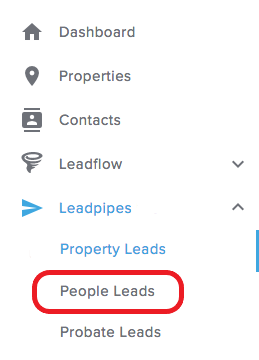
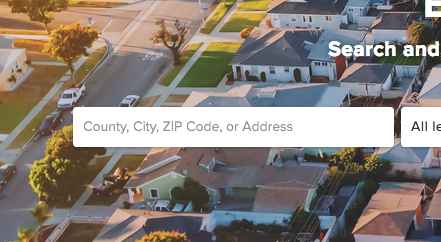
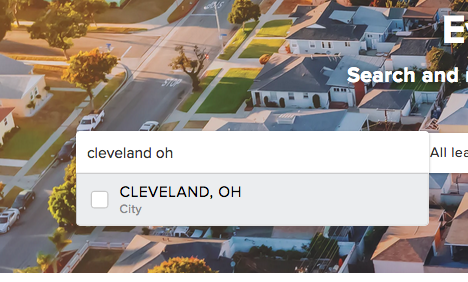
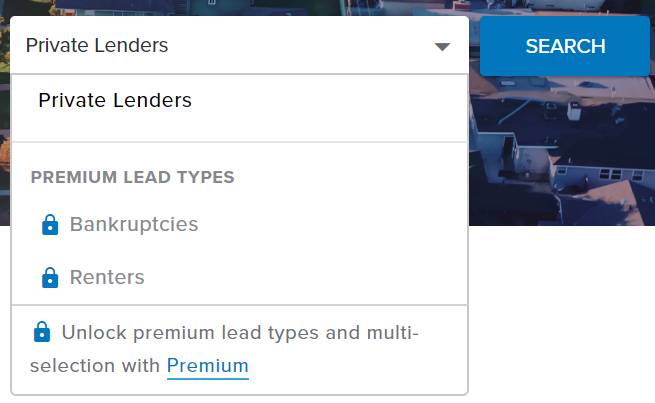
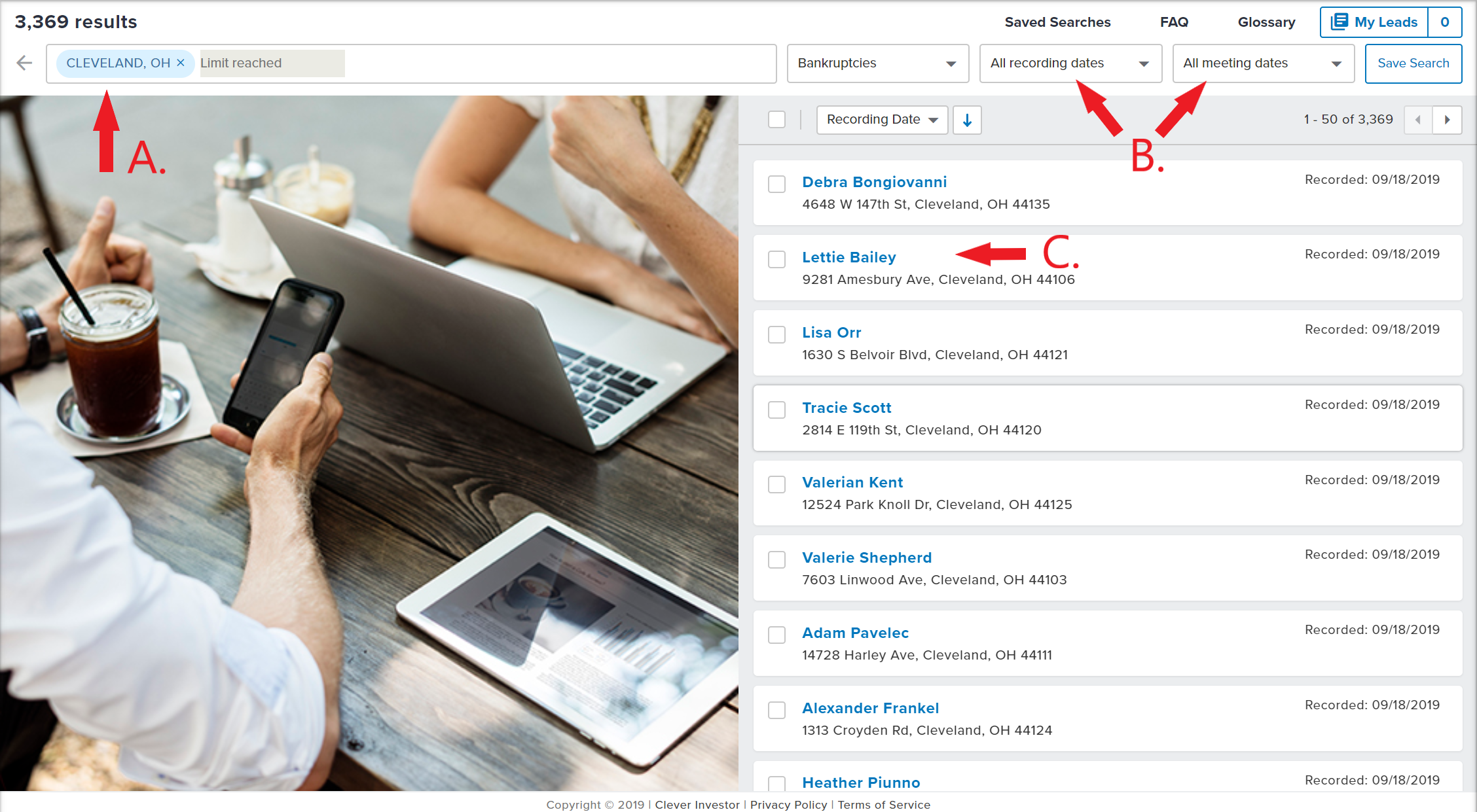
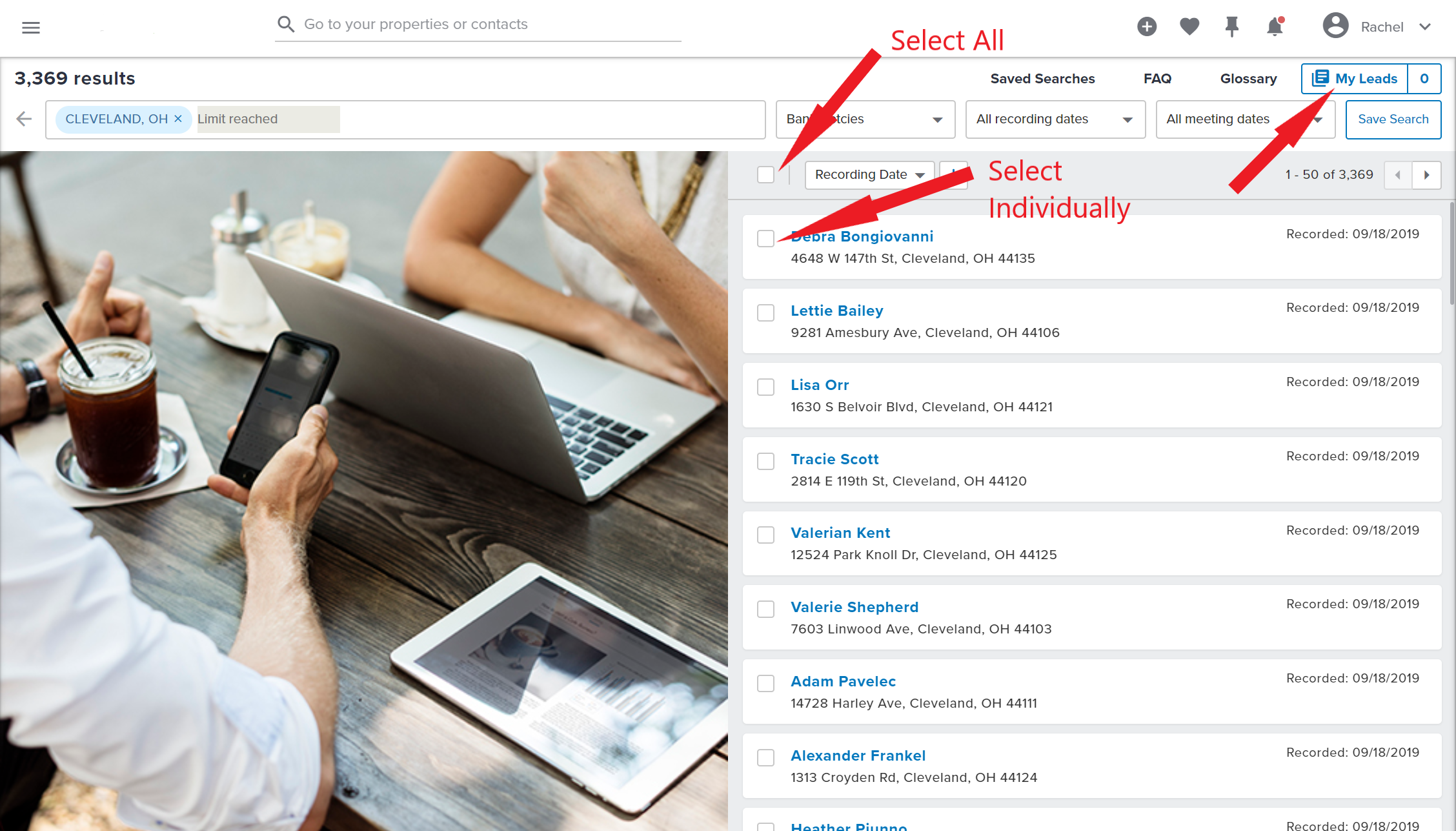
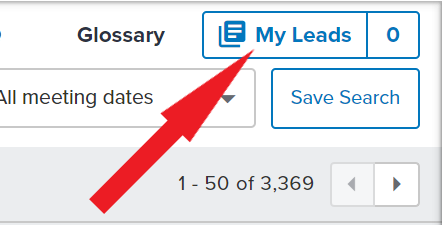
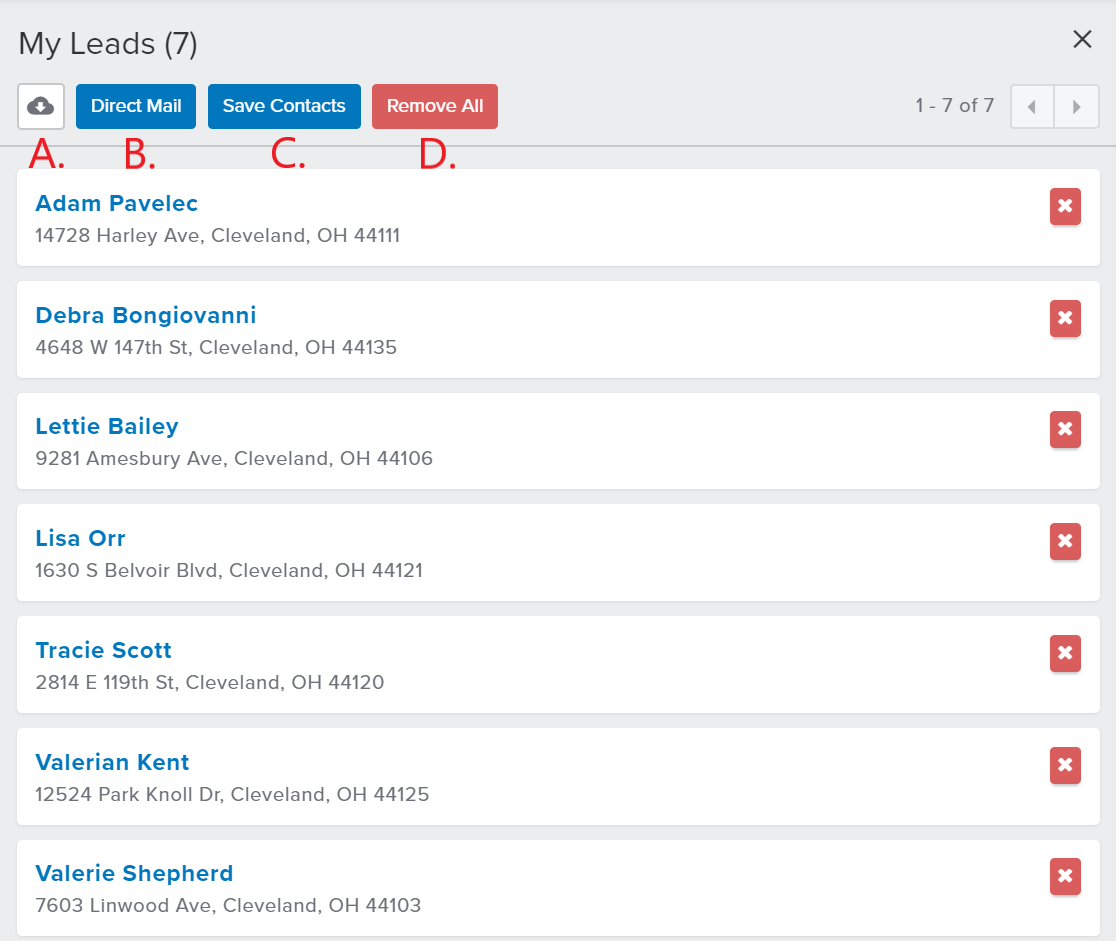
Josh Tobias
Comments