Text Notifications are notifications that you can set up to send to your mobile phone when actions take place within your account.
Whether it’s a new contact added, or a comment added to a file you can receive a text notification to keep you up to date even if you are not physically logged in to your account.
*Please note that you must be added as a follower to a Property or a Contact file in order to be informed when a commented is added to a file and when a document is added to a file. Learn how to be added as a follower to a file HERE.
Text notifications can go to one mobile phone and the phone must be verified within your Profile section.
How to set up Text Notifications
1. Once logged into your account, in the Top Navigation go to the Admin/Account Icon in the upper right corner of the Homepage
2. In the drop-down menu select 'Profile'.
3. Once in the Account > Profile section, click on Account Info.
4. Once in your Profile section, enter the phone number you would like the text notifications to be delivered to.
5. Once you enter your phone number in the Contact Phone field, you will see a 'Send Verification Code' button appear. Make sure to have your mobile phone on-hand. Click the 'Send Verification Code' button and you will receive a one-time SMS message to your phone with your unique code.
6. After the code is sent, you will see a modal populate with space for you to enter and SUBMIT the code.
7. Once you enter and submit the verification code, you will see a notification that your phone has been successfully verified.
8. Make sure to click the SAVE PROFILE button to save your changes.
9. Now you are ready to set-up your text notifications! On the left navigation toolbar, click on Notifications.
10. Check the boxes to the right of each notification category, beneath the TEXT column, for each area you would like to receive a text notification.
You are now ready to receive text notifications!
Click HERE to learn how to set-up Email Notifications.
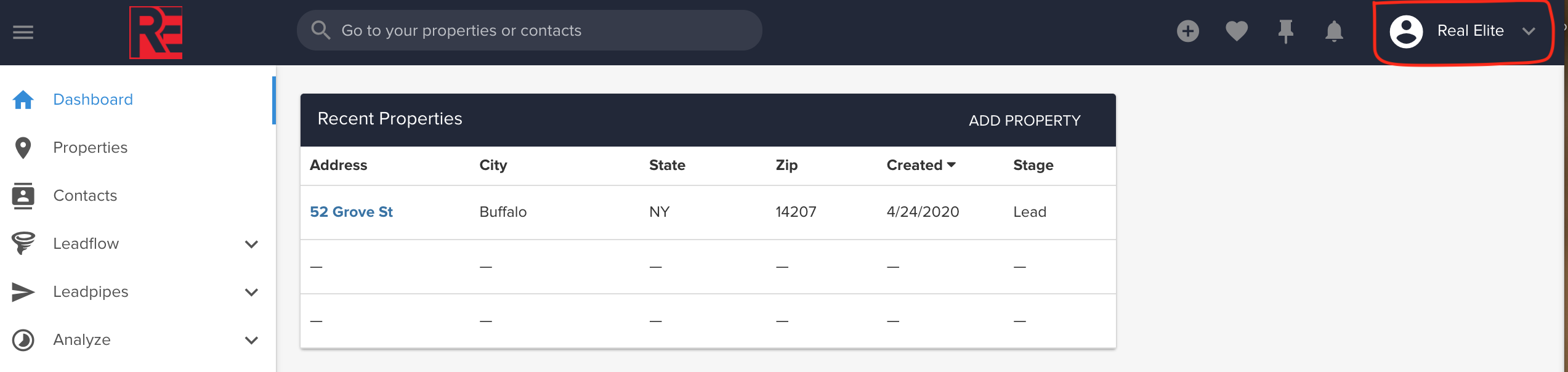
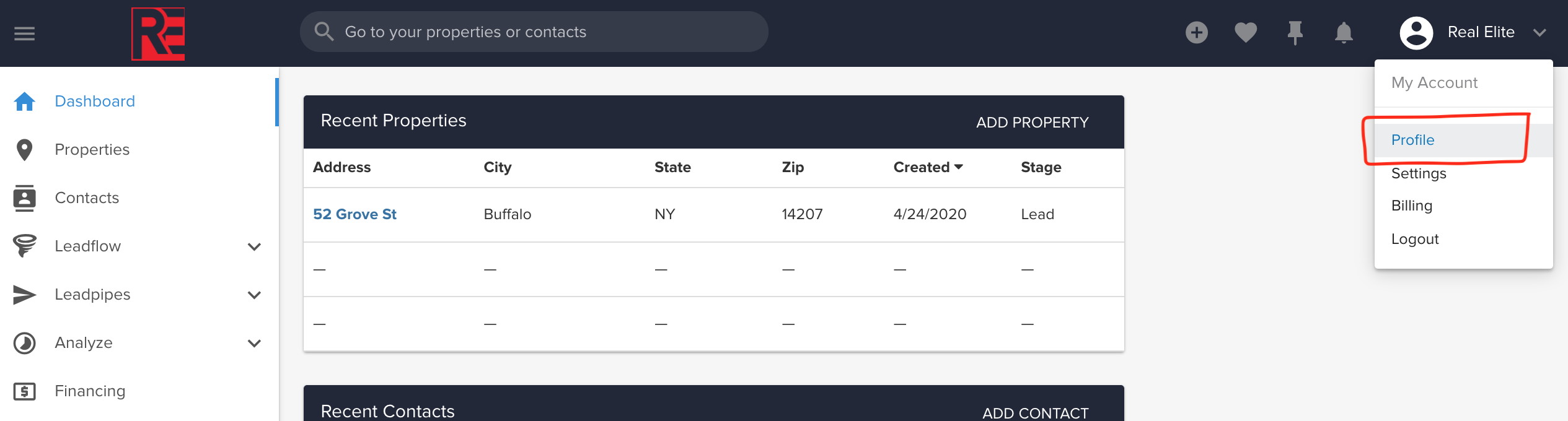
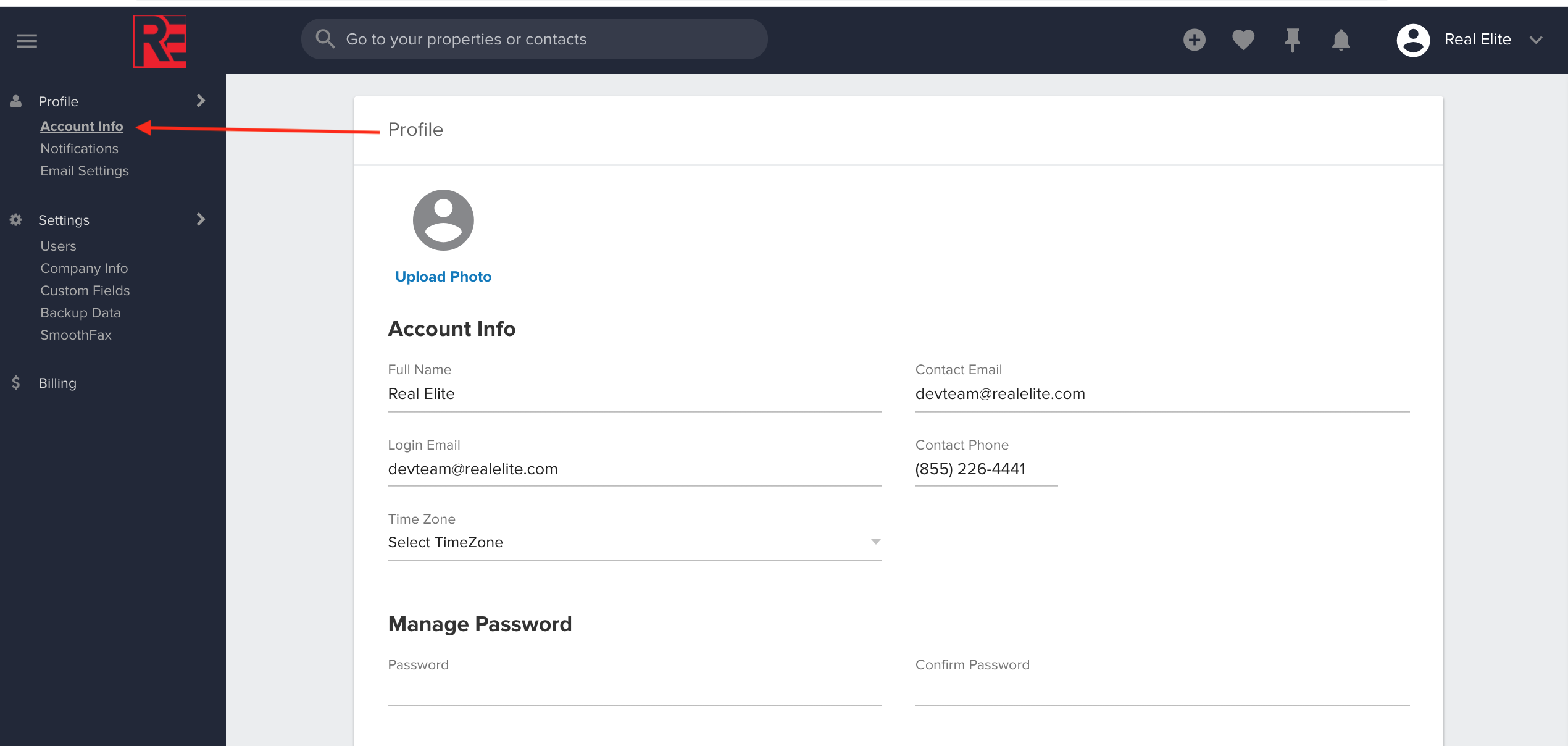
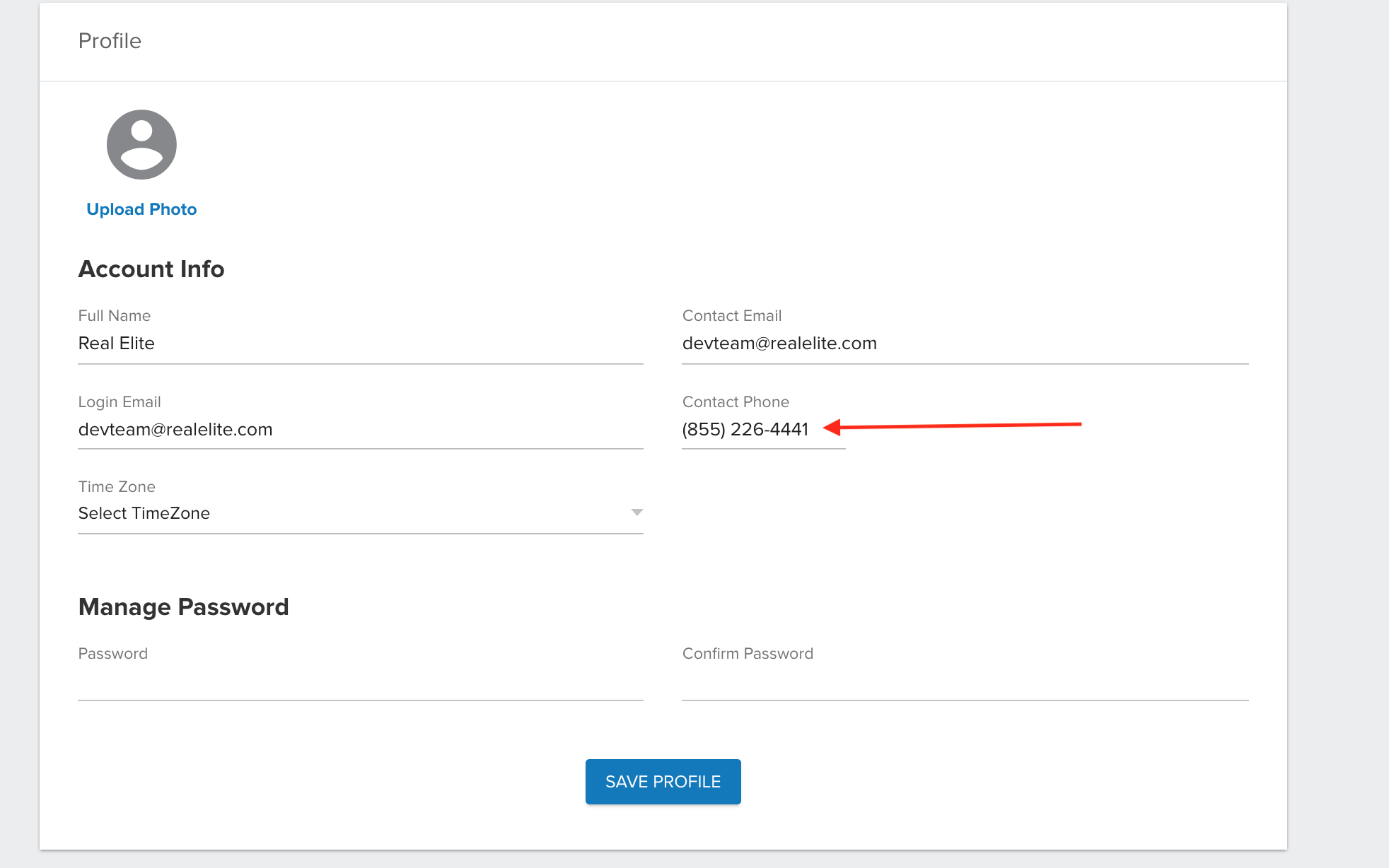
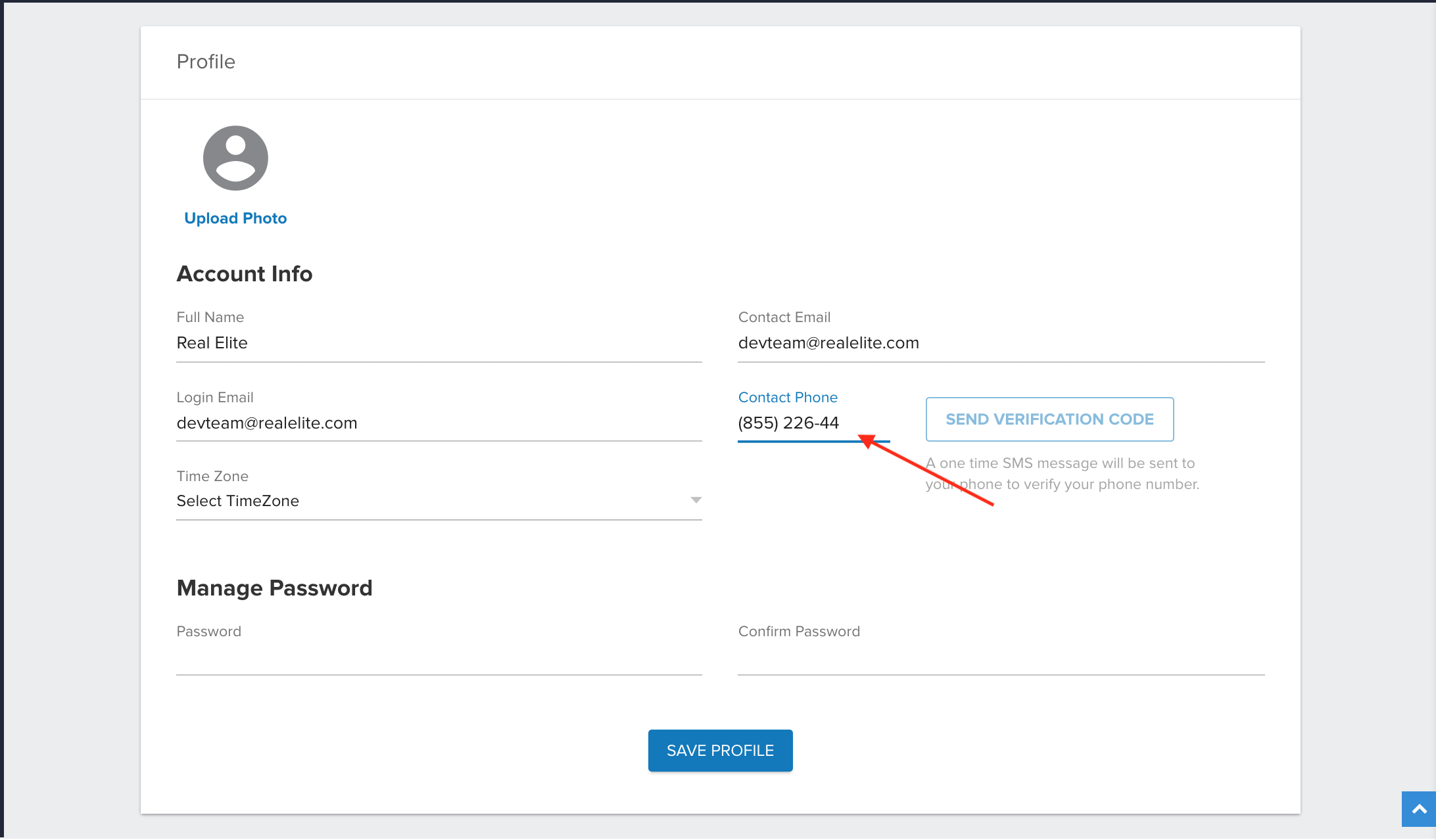
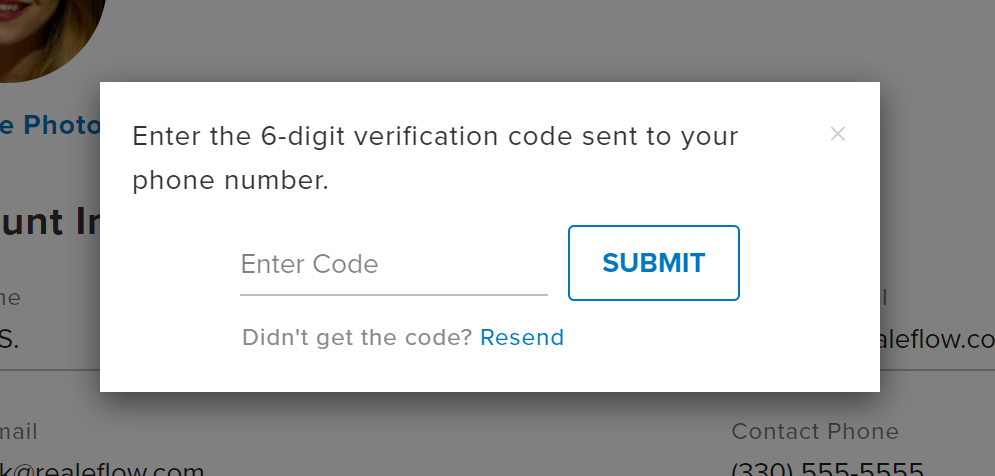
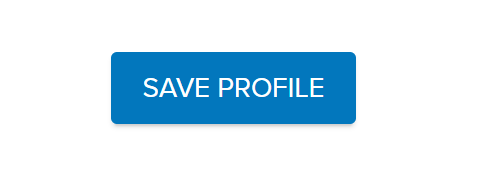
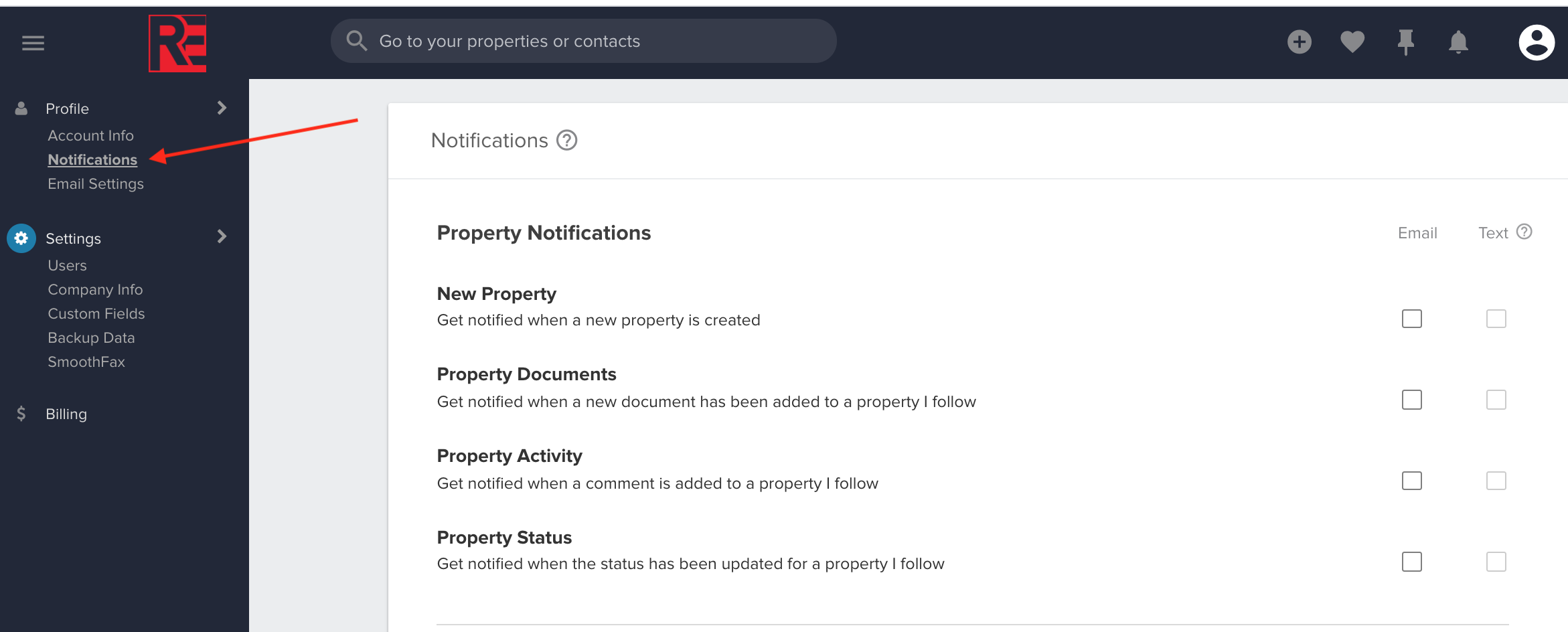
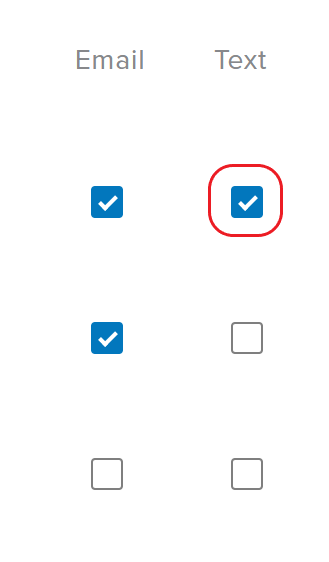
Josh Tobias
Comments