*Activity Feed has replaced the Notes section within a Property or Contact file
How to use the Activity Feed:
Go into a Property or Contact file and click on the Activity Tab
Adding a Note:
- You can add a note by typing in the Comment section or copy and pasting text from another program such as Word or Pages
Once you have entered the note hit 'Save Comment' to add the note.
**Notes cannot be deleted
Adding a Photo or Document:
**When adding a photo or document to a file, the document will save in the document section of that file, the photo will save in the photo section if added within a property file
There are 2 ways to add a photo or document:
1. Clip on the Paperclip icon to browse your computer
2. Drag and drop a file into the Comment section
Adding/Removing Followers to the Activity Feed:
*Only full access users can be added as a follower.
Adding:
1. when typing a note type @ then the users name. So if the users name is john smith type in @john and the name will appear and you can select them. Once the note is added that users will be added as a follower
2. On the right hand side there is a Followers Section. Click in the field and type the name of the user. Select the user from the Drop down menu
Removing:
To remove a user click on the 'X' next to the user in the Followers section on the right hand side of your screen
Shortcuts:
- Bold: Command + B (Control +B)
- Italicize: Command + I (Control + I)
- Underline: Command + U (Control + U)
- Post Comment: Command + Enter (Control + Enter)
Email Notifications:
You will receive email notifications from the activity feed when:
- Added or removed as a follower
- when a photo or document is added
- when a property Stage or Status is changed
- when a contact type is changed
- when a property or contact file is deleted that you are a follower on
- when a note is added
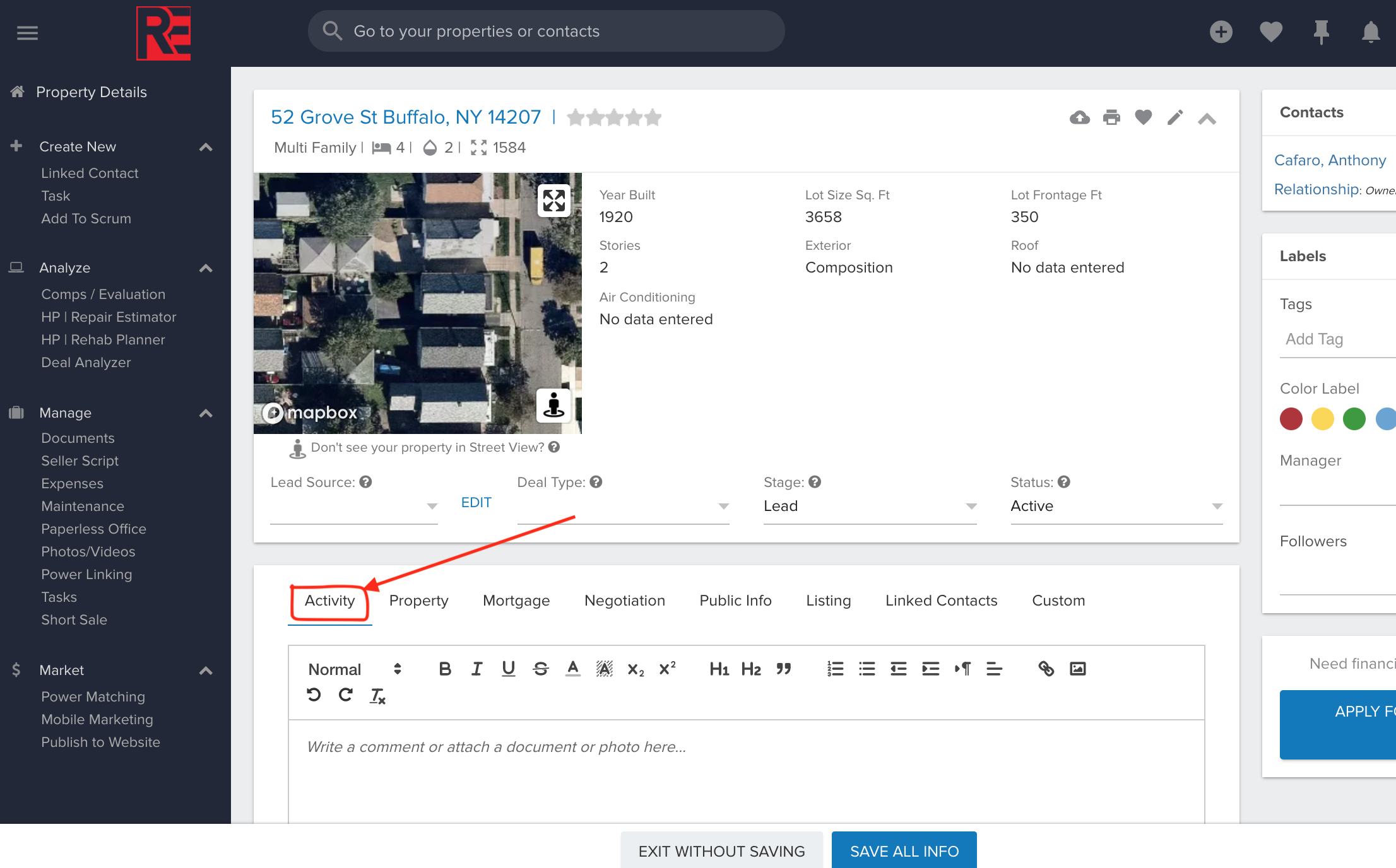
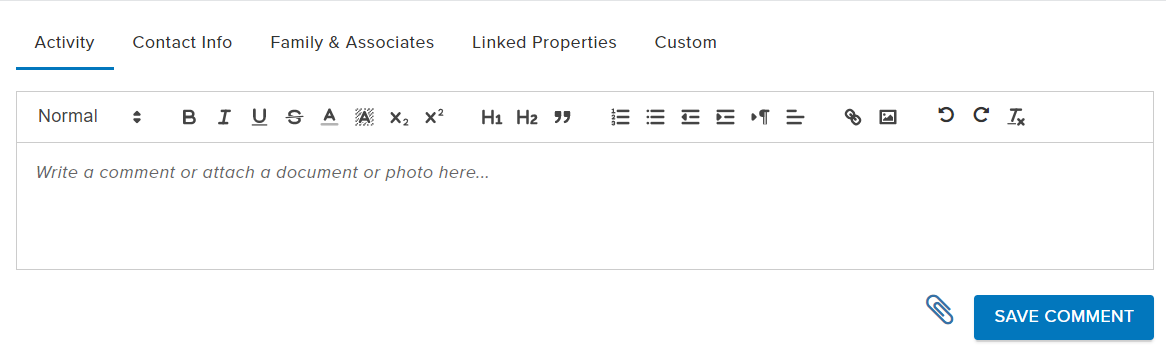
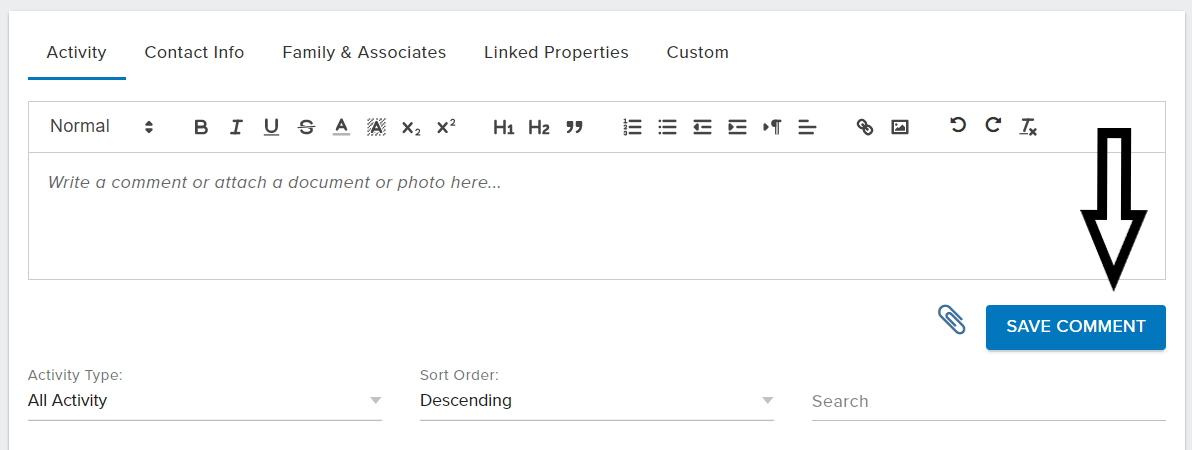
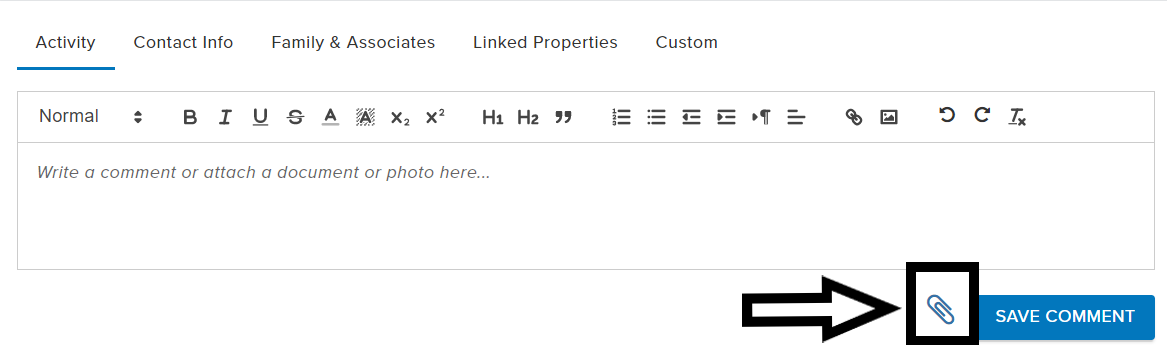
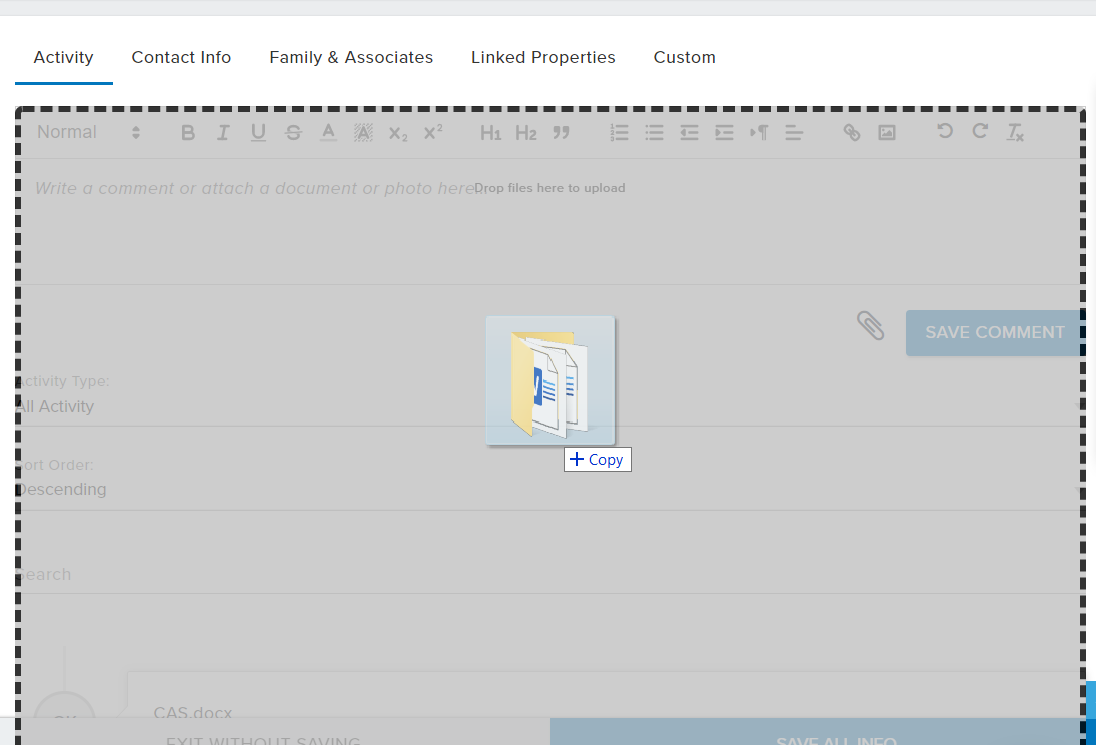
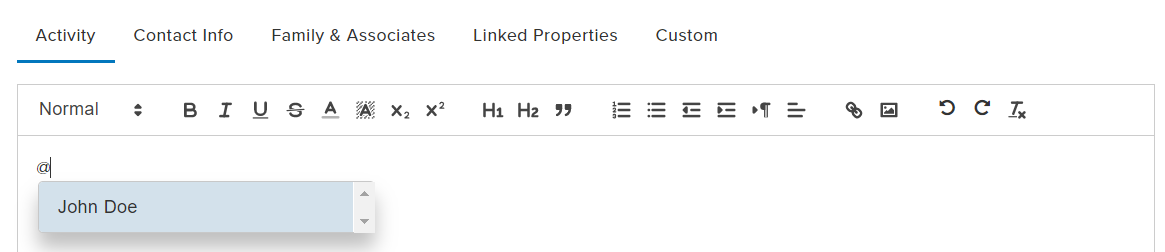
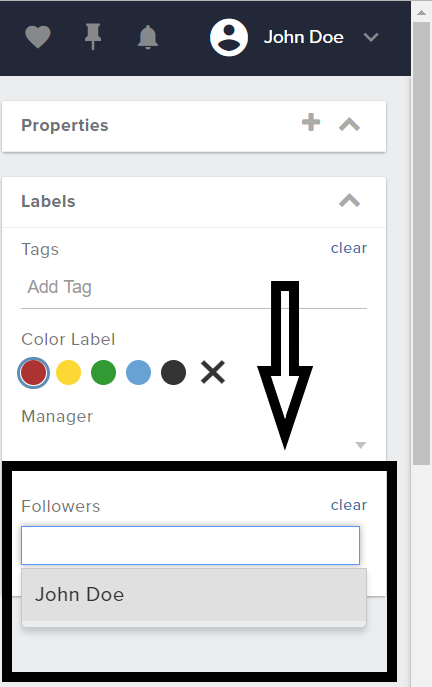
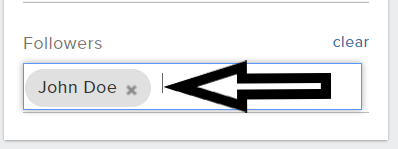
Josh Tobias
Comments