If you would like to view/change the Auto-Responder that is connected to a Form on your website, you can follow the steps below.
1. Navigate to Websites Section
Once logged into your account go to Leadflow in the side navigation and in the drop-down menu select Websites
2. Select Edit Website
You will see an image preview for your site on the website's landing page. Select the 3 dot menu and click Edit Website
3. Once in the Website Editor, click on 'FORMS' in the left navigation tool bar.
4. Place your Cursor on 'Settings', then select 'FORM SETTINGS'
5. Choose the 'AUTORESPONDER' from the Drop Down Menu, Then click on 'UPDATE FORM SETTINGS'
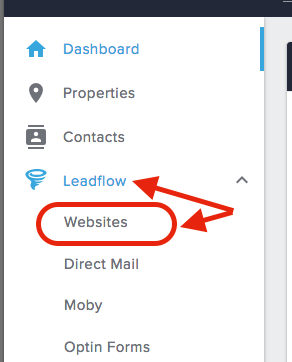
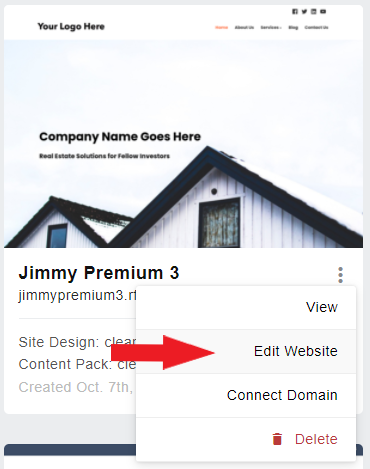
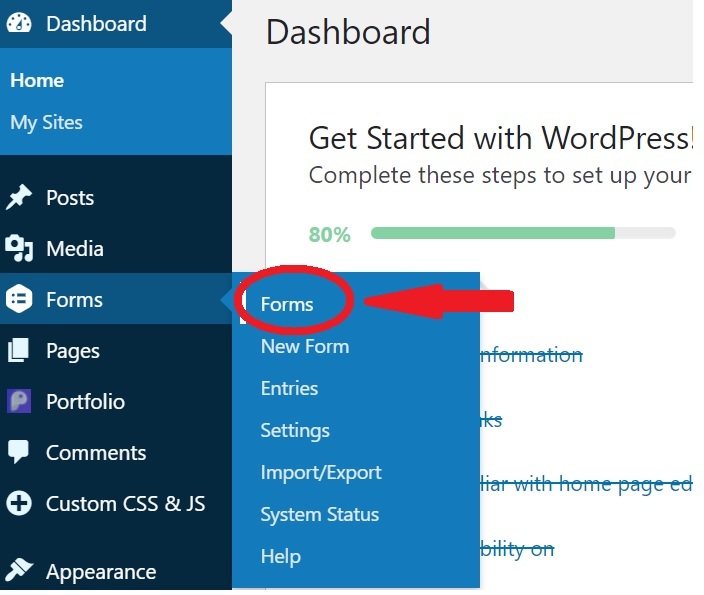
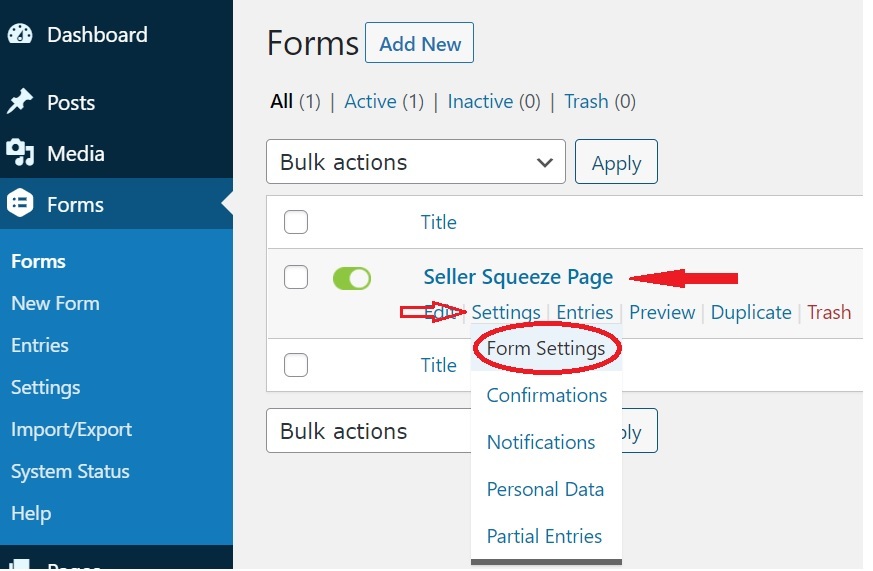
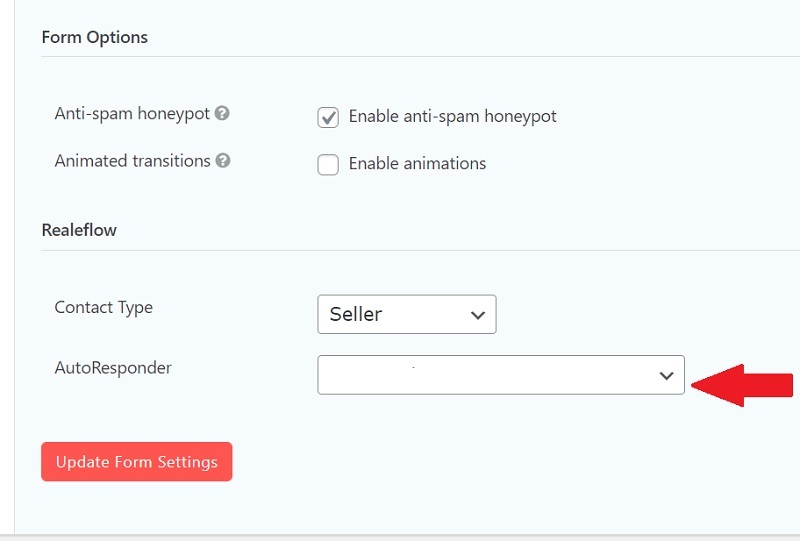
Josh Tobias
Comments