Contacts
The Contacts section is used to:
- Identify contact type
- Find vital information quickly
- Link contacts to the property/properties they are associated with.
Your account contains 3 types of contacts:
- Sellers
- Buyers
- General Contacts
Sellers
Contacts who may want to sell, or are in the process of selling, their property to you.
Seller contacts can populate your Realeflow account in the following ways:
1. Website opt in
2. Import a list
3. Enter contacts one by one
Once a seller is in your account as a contact, they can easily be linked to a property.
4.Mobile Opt Ins
Buyers
Contacts who may want to buy, or are in the process of buying, a property from you.
Buyer contacts can populate your Realeflow account in the following ways:
1. Website opt in
2. Import a list
3. Enter contacts one by one
Once a buyer is in your account as a contact, they can easily be linked to a property.
4.Mobile Opt Ins
General
General contacts are people who are involved in your business in some way. General contacts
can include, but are not limited to, contactors, private lenders, real estate agents, attorneys,
title companies, Private Lenders, and other investors.
General Contacts can populate your Realeflow account in the following ways:
1. Website opt in
2. Import a list
3. Enter contacts one by one
Once a contact is in your account, they can easily be linked to a property.
General
General contacts are people who are involved in your business in some way. General contacts
can include, but are not limited to, contactors, private lenders, real estate agents, attorneys,
title companies, Private Lenders, and other investors.
General Contacts can populate your Realeflow account in the following ways:
1. Website opt in
2. Import a list
3. Enter contacts one by one
Once a contact is in your account, they can easily be linked to a property.
4.Mobile Opt Ins
There are several ways to manually add a contact/contacts to your Realeflow account.
To add a contact go to any of the areas shown below:
1. 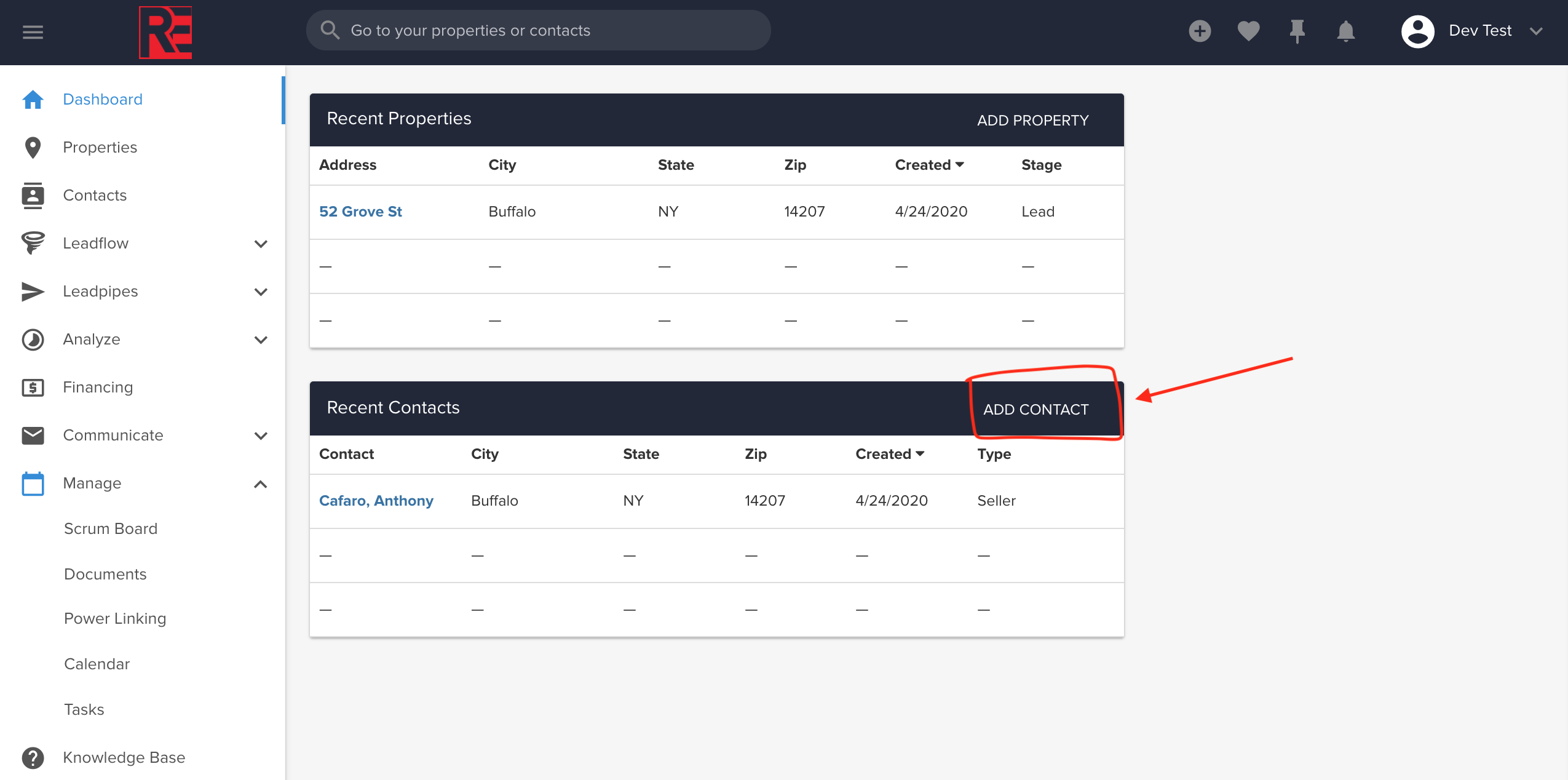
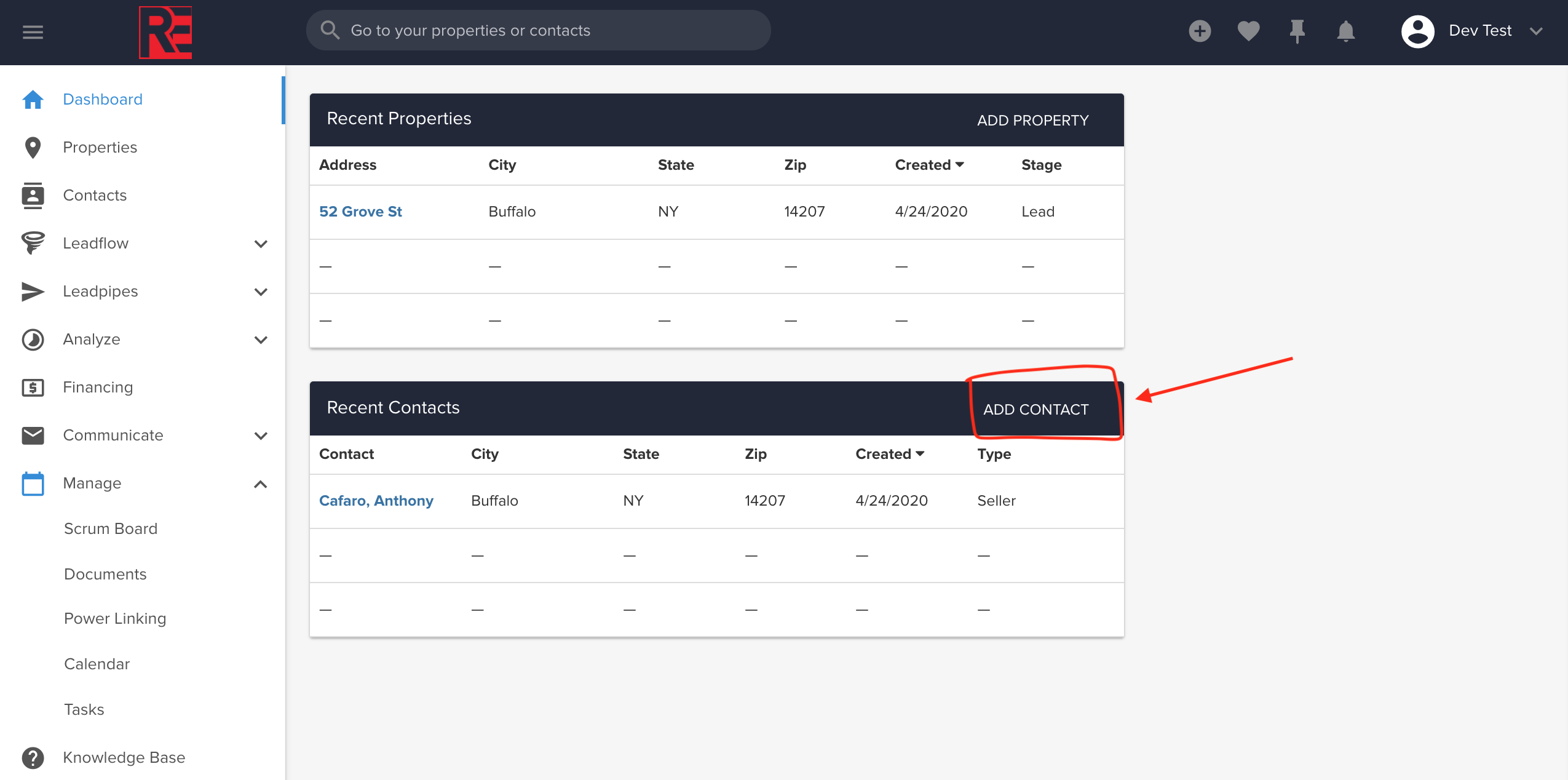
2.
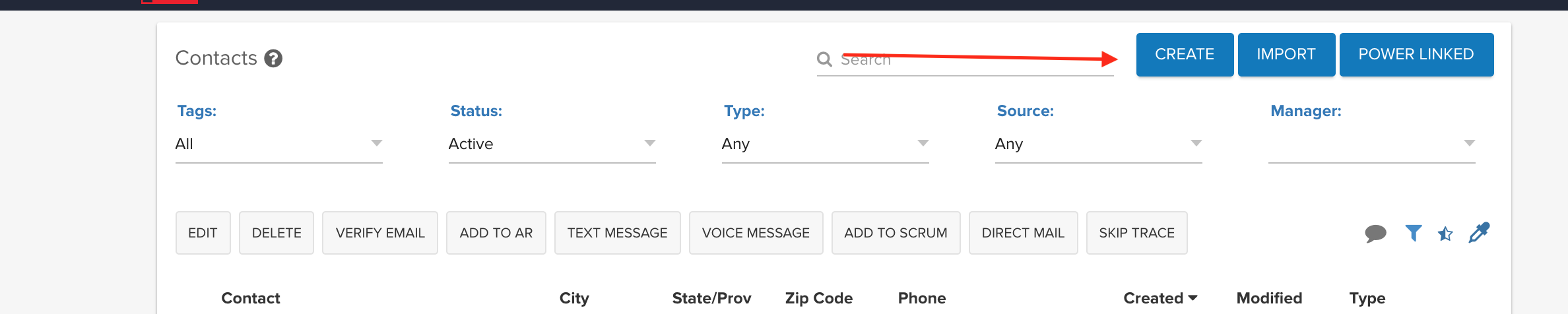
3.
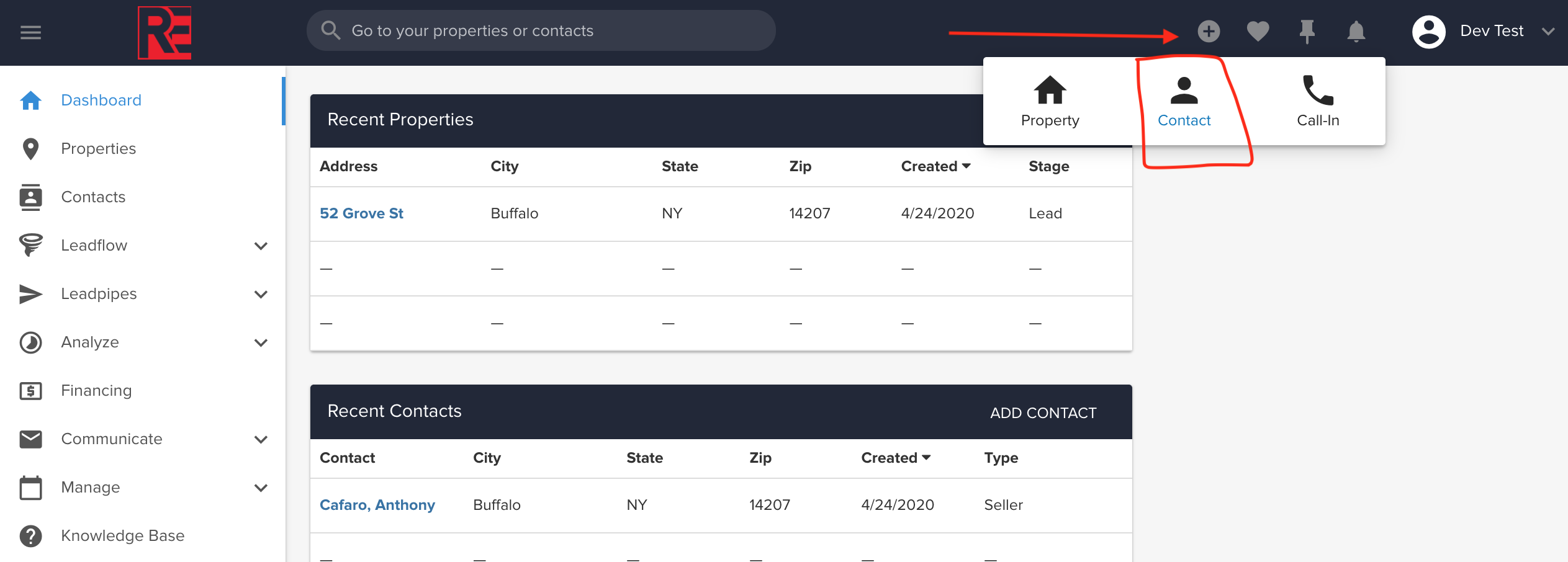
Next fill out the pop up box , hit Save and your contact has been added
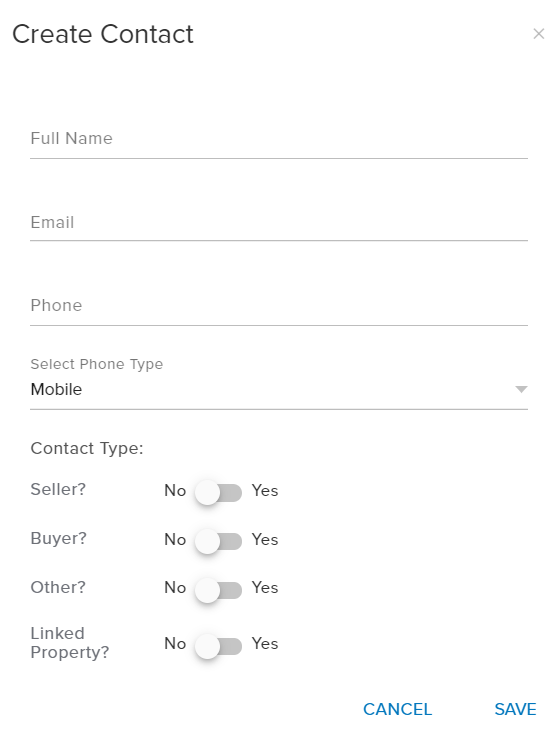
** You are also able to import a list of contacts. To see how to import contacts click here
Josh Tobias
Comments